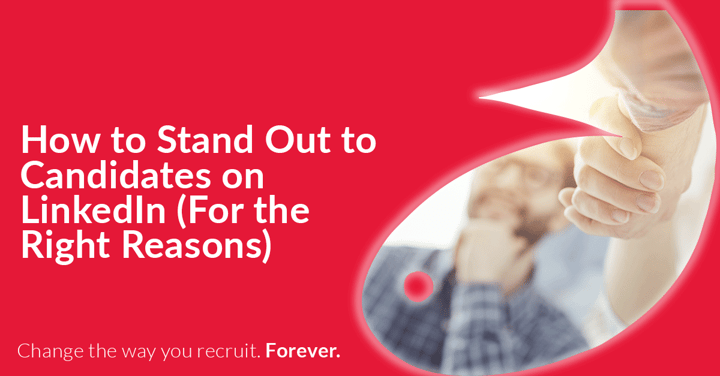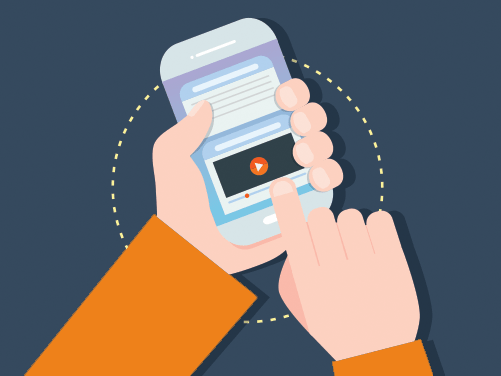There are many features within LinkedIn that recruiters should be utilising on a daily basis. As part of your five a day on LinkedIn, I would recommend the following basic activities: -
1. Sharing trending information from Pulse
2. Being active in groups with a view to becoming a top contributor
3. Connecting with your key target market
4. Commenting, liking and sharing content from your via the home feed
5. Commenting on posts from the organisations you follow in your company page feed

Most recruiters will know and understand the basics of a good LinkedIn strategy, but today I am going to share with you a feature that I find very few recruiters are using. I will talk you through a five step process that I guarantee will keep you ahead of your competitors.
Step 1 – Click “connections” at the top of your LinkedIn account
This area is called “Your Day”. Here you will see notifications of events that are happening within your network for this day. These include: -
a) People who have had a new job
b) People who are celebrating a work anniversary
c) People who have moved location
d) People who are celebrating their birthday today
e) This is also the area where your reminders are stored
Step 2 – Select a connection that has a new job
It is important to select the actual person. Please do not be tempted to click “say congrats”, that will come later. All other recruiters will be saying “congratulations” but you want to make sure that your name is top of the pile when this person is looking to move into a new role. It may also be someone who has been promoted into a position where they are recruiting for new staff, so again you want to be top of mind when that opportunity arises.
Repeat – DO NOT CLICK THE CONGRATS BUTTON.
Step 3 – Check that the person has actually secured a new job
The algorithm within LinkedIn notifies you that a person has a new position when their professional headline has been updated. LinkedIn and Google index your professional headline, therefore if you are attending any LinkedIn workshops you will be encouraged to change your LinkedIn headline, even if you have not changed your job. The downside of this is that your network will be notified that you have changed your job when in reality, you have simply edited your professional headline.
If the date of the latest position is recent, then you are good to move to step 4.
Step 4 – Within the relationship tab click Relationship
An under utilised function of LinkedIn is the relationship area. This can be used for many functions, but the reminder function is a very powerful recruiter tool.
Simply click on the relationship tab and you will reveal an area that showcases a mini CRM system built within LinkedIn.
This area is completely private and cannot be viewed by the public. You can add those important private notes that we used to write on application forms. (You know the types of notes that I am referring to!) I also find the “how you met” tab extremely handy. But for this exercise I would like to show you a technique that has been extremely successful for the recruiters that we coach, and that is the reminder function.
Step 5,6 & 7 – Setting your reminders
Now this is where the magic happens. In this area you can set a reminder for a few months, or even just a week. Use it to nudge you to send a message to the person who has just secured a new role to say “how is the new job going?” or “are you settling in ok?”
Every recruiter on LinkedIn will be clicking the congrats button for Procurement Managers, HR Managers and HR directors, or even your key target candidates, but how many recruiters will actually remember to nudge them in 3 months time? I guarantee that the individual will remember you and will feel obliged to respond to your message.
Are you using the relationship function on a regular basis?
Step 8 – How do you find your reminders that have been set?
On the day that your reminder is due for notification it will appear in the “Your Day” section on the connections area. It will not appear until the day that you set the reminder function for. (See step 1)
If you are already using the LinkedIn connections area on the desktop then you may be interested in downloading the smartphone application for the same function, just search for “Connected LinkedIn” in the iTunes app store, or Google Play Store. I particularly like this application as it has the ability to synchronise with your diary and it is extremely intuitive. For example it will send you a notification “I notice you had an appointment with Fred Bloggs yesterday, would you like to send him a connection request” and LinkedIn would have already sourced his profile for you and pre-populated an email.
If you would like to learn more tips and tricks on LinkedIn, then you may be interested in the “How To On LinkedIn” play list on the Green Umbrella YouTube channel. 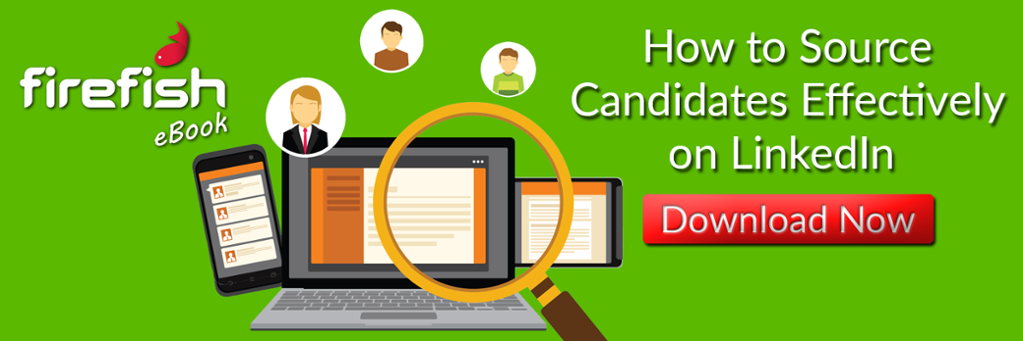
Julia Doherty
Julia is the owner of digital marketing agency, Green Umbrella Marketing. Her firm provides social media management services to the recruitment industry.