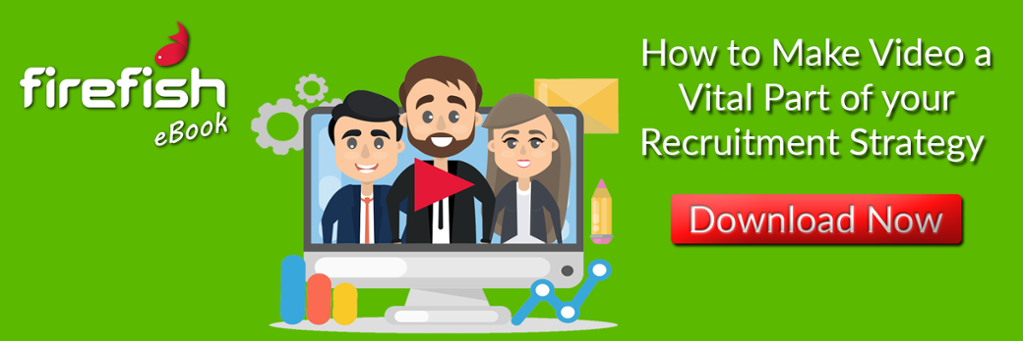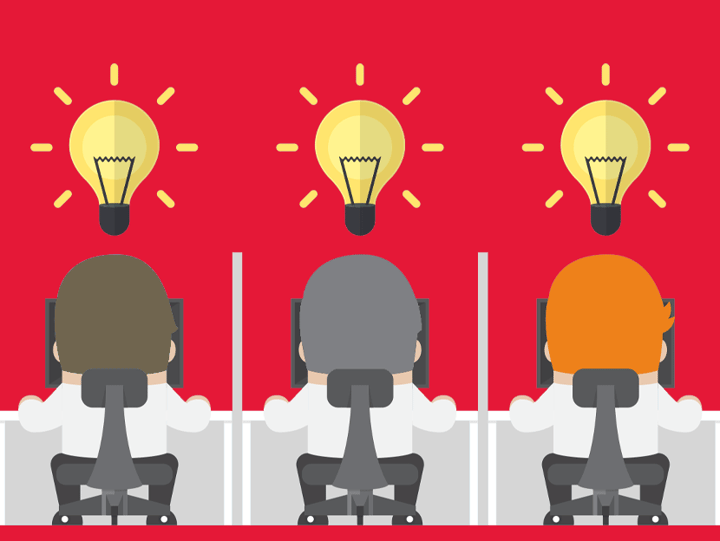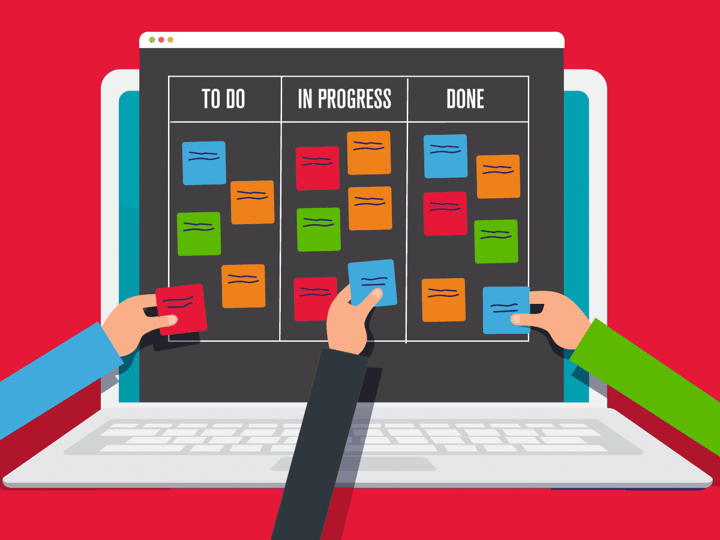Whether you’re running video interviews, having a meeting with a client online or an internal meeting with your colleagues, you want to come across professionally when beaming in from your living room.
Let’s be honest, we can’t help but be a bit judgemental when we jump on a call with someone and their signal is terrible, or the light is so bad you can barely even see their face.
But there’s no reason to look unprofessional in video calls these days. Video conferencing software has evolved so much over the years that our recruitment video calls should be totally seamless.
Here are some quick tech tips that will help ensure you look professional in every virtual recruitment meeting – even if you’re still sporting pyjamas off-screen!
1. Reduce background noise
Background noise is just part and parcel of virtual meetings, but it’s true that our patience is thinner for it nowadays. There’s nothing worse than being that person during a meeting who deafens everyone with background noise every time you take yourself off mute.
Most video calling apps have background noise reduction built in that you just need to switch on.
For example, in Zoom, you just go to Settings > Audio and you’ll see an option to ‘suppress background noise’. It even has a menu for you to choose what kind of noise you’re experiencing that day and it will adapt accordingly!
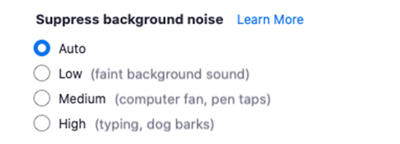
2. Get your lighting right
If you have a habit of moving your laptop around the house for a change of scene, this can have an impact on how you appear on camera so it’s always worth running a lighting test before each video call.
And did you know there are features in apps like Zoom and Teams specifically designed to improve your lighting?
In Zoom, go to Settings > Video and you’ll see an option to ‘adjust for low light’. If you switch it from ‘manual’ to ‘auto’ it will adjust automatically for you. And if you’re feeling like the light is a bit unflattering, there’s even an option to ‘touch up my appearance’. It’s basically like an Instagram filter with a sliding scale you can use that goes from zero to virtual face lift!
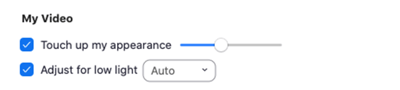
3. Position your camera correctly
This is might not sound like strictly a ‘tech tip’ but if you’re not using the camera that’s built into your laptop, positioning your camera correctly is an important part of virtual meetings that a lot of people forget.
I still have so many calls where I’m talking to someone’s forehead or they look as though they’re speaking to someone else in the room the whole time and it can be really unengaging.
Always test your camera before every call and adjust it if needed. You want the video conferencing window as close to your camera as possible so you’re able to have a bit of eye contact with the person you’re talking to.
If you work with two computer monitors, slide the video call window over to the monitor that has the camera attached. It seems obvious but it’s a trick that so many people still forget!
4. Mute notifications during calls
I know, you’re busy. Recruitment is all about timing, so it’s natural that you want to be notified ASAP about anything that’s happening on your desk.
But getting a stream of notifications during video calls (even if they’re not making a sound) is really distracting to you and your candidate/client and it will negatively impact your call - even if you convince yourself it doesn’t.
Put it this way - you wouldn’t multitask if you were in a face-to-face meeting with someone so you shouldn’t do it in virtual meetings either.
It’s really obvious when someone’s mind is elsewhere in front of the camera. And this includes looking at your phone too!
You can mute notifications during meeting as a default on Teams by going to Settings > Notifications > Meetings & calls and select ‘Mute notifications during meetings and calls’.
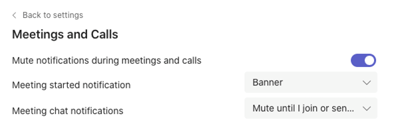
5. Set and assign meeting actions
We all know the best and most productive meetings are those that have a solid meeting agenda and set follow-up actions. But how often do you have meetings that just fizzle out at the end without any solid commitments and nothing actually gets done?
Microsoft Teams has a feature called ‘Loop Components’ that you can use to really impress clients during video calls and make your virtual meetings as productive as possible. Essentially, you just hit this icon in the chat tool bar and a few different options will pop up:
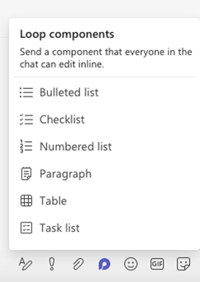
If you select ‘task list’ this will create a checklist in the chat window where you can add in a list of actions for your meeting and tag people who are going to complete the task. You can even set deadlines and the person will be notified when they deadline for their task is approaching.
Here’s what loop components look like in action:
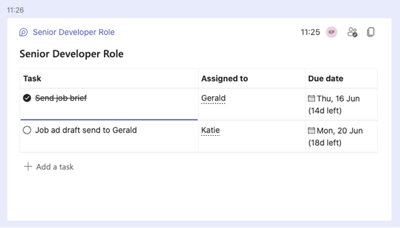 And it doesn’t get more professional than that!
And it doesn’t get more professional than that!
For more hacks on upping your video game, have a look at our eBook:
Katie Paterson
Katie once headed up the Firefish blog and marketing team. She now works as a freelance copywriter and continues to contribute to our award-winning blog.