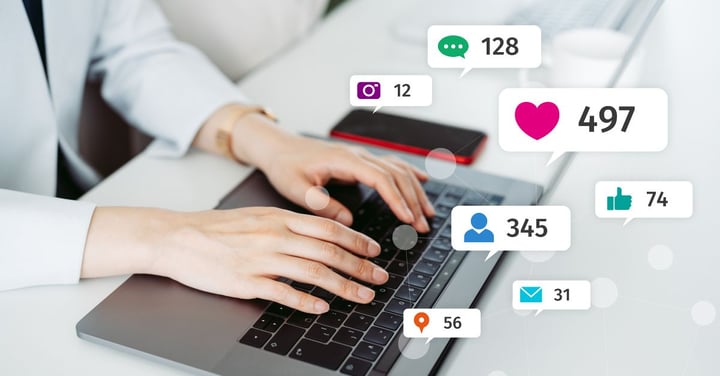If you use Facebook, you’ve been targeted by businesses using a Facebook pixel at some time or another. This sneaky little feature allows companies to follow you around the web, targeting you with ads based on your browsing behaviour – which makes them much harder to resist!
But how can you leverage the power of the Facebook pixel for recruitment?
What is a Facebook Pixel?
![]() If you’ve looked into running a Facebook recruitment campaign, chances are you’ll have read the term ‘Facebook pixel’ somewhere. Facebook pixels are similar in practice to a Google Analytics tracking code: It’s a little piece of code that you install onto your website to gather data on those who visit. But the difference with a Facebook pixel is that you can then use that data to run adverts on Facebook to those people who have visited your website.
If you’ve looked into running a Facebook recruitment campaign, chances are you’ll have read the term ‘Facebook pixel’ somewhere. Facebook pixels are similar in practice to a Google Analytics tracking code: It’s a little piece of code that you install onto your website to gather data on those who visit. But the difference with a Facebook pixel is that you can then use that data to run adverts on Facebook to those people who have visited your website.
The Facebook pixel tracks visitors to your website and uses the accumulated data to build an ‘audience’ in your Facebook Ads Manager account that you can then market to. You can’t see who these people are (that would be a GDPR disaster!) but you know they’ve hit your website before, so they should recognise your brand and be interested in hearing from you.
Why are Facebook Pixels Useful for Recruitment?
Facebook pixels can be a really effective addition to your Facebook recruitment campaign. As much as 60% of job seekers will abandon applying for a role before completing it, just because it’s too time consuming or they get distracted from the task.
Your Facebook retargeting ads can serve to keep the role (and your business) at the front of a candidate’s mind, reminding them how easy it would be to finishing applying for the role through your recruitment software. If candidates are hitting your site, there’s already an interest there, so leverage this interest by using retargeted ads to pull them back in and engage them again.
How to Install the Facebook Pixel
Installing a Facebook pixel is simple. Follow these three simple steps and you’ll be good to go with your retargeting campaign:
- Find your ‘Ads Manager’ in your Facebook business page and use the menu to navigate to the ‘pixels’ section. Here, you can set up a Facebook pixel for your site.
- Name your pixel, then you’ll be given a variety of options for installing your bespoke pixel code. If you’re using a third-party site such as WordPress, you can use the ‘tag manager’ plugin, but for most content management systems (including Firefish!) you can skip straight to ‘install the code manually’.
- Copy this code and paste it into your ‘header tags’ section, which is usually found in the ‘SEO’ section of your CMS.
Congratulations, you’ve installed your Facebook pixel!
![]() You can find out if your pixel has been installed correctly by going back to the ‘pixels’ section on ‘Ads Manager’. A blue tick will appear, but it can take up to 20 minutes, so be patient!
You can find out if your pixel has been installed correctly by going back to the ‘pixels’ section on ‘Ads Manager’. A blue tick will appear, but it can take up to 20 minutes, so be patient!
Alternatively, if you download the Facebook Pixel Helper Chrome extension, the plugin will indicate next to your search bar (see image) if the pixel is working, or if you need to take another look at your code.
Stepping your game up…
Once your pixel is installed, you can segment your audience by when they last visited your site, which pages they visited, which actions they performed, and more. If you’d like to target your ads more closely, you can install different codes on your job pages too.
For example, you can track whenever someone completes the application process for any of your vacancies – just go to ‘event codes’ in your ‘pixel manager’ and select ‘track event - complete registration’. You’ll then be given a different piece of code to install onto the job pages you’d like to track. Again, this should be quite easy to do from inside your CMS.
In doing this, you’ll be able to target candidates who visited the job page but didn’t click ‘apply’, or even retarget candidates who applied recently with similar roles.
How to Use the Facebook Pixel to Recruit Passive Candidates
If you’re reading this and thinking, “this is interesting, but I’ve got plenty of ways to market to candidates who are already interested in my jobs – the Facebook pixel won’t be much use to me” this is where you’re wrong! In addition to being able to use the pixel to retarget candidates who have already demonstrated an interest in your jobs, you can also use it to target candidates who haven’t expressed an interest (yet!).
You might be thinking this just sounds like plain advertising, but it’s more intelligent than that. In addition to having your retargeted audience (which is comprised of those who have already visited your website), you can also use the data collected by the Facebook Pixel to create ‘lookalike’ audiences.
Lookalike audiences
A lookalike audience is generated behind the scenes by Facebook (so again, you don’t know exactly who they are) and consists of other Facebook users with very similar details, traits and interests to those in your pixel audience. So the idea is that whilst they might never have visited your website before, you can assume –based on the data you’ve collected– that they’re likely to be interested in what you have to say.
For example, say you were advertising a software developer role in London, so had a surge in London-based candidates with a Bachelor’s Degree and C# experience hitting your jobs page. Facebook can then create a lookalike audience of London-based developers with the same qualifications, who haven’t yet hit your site.
This is a fantastic way to pull in passive candidates, as you’re getting your ad in front of those who are very similar to the candidates who you know are already interested.
So whether you’re looking to keep interested candidates engaged or looking to pull in a new highly targeted audience, the Facebook retargeting pixel is an excellent way to bring in more traffic to your job pages. And the beauty of it is – it takes about 30 seconds to set up!
Christine Stark
Christine is a Digital Marketer with experience managing communications across a variety of sectors. She loves caffeine, cosy jumpers and cocktails.